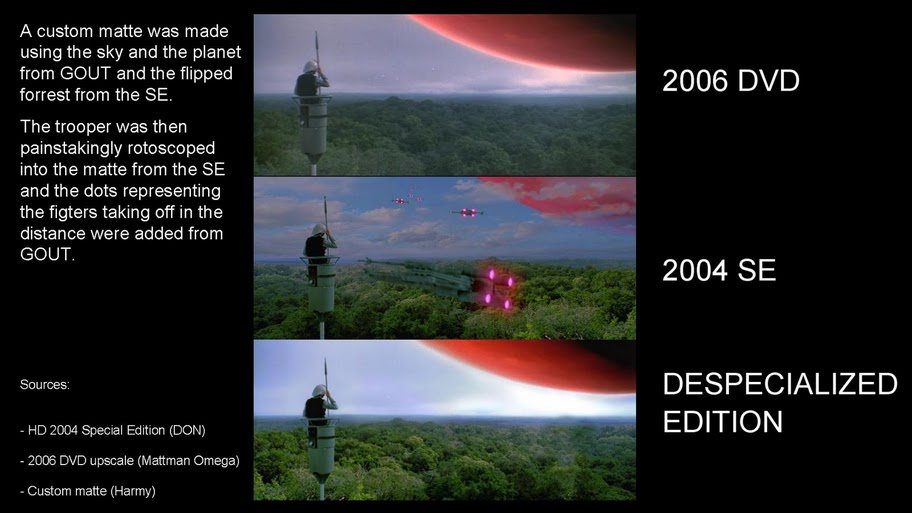Welcome to today’s installment of Cool Tool Tuesdays, where I feature a favorite item from my life and spotlight it so that others who are not familiar with the product may also benefit from it. A cool tool can be any book, gadget, software, hardware, material, or website that I have personally tried and love. Do you have any questions about today’s cool tool? Would you like an item featured in the future? Please leave a comment to this post, or send me a message via my contact form. Enjoy! As with most Star Wars fans, I hate the various modifications that has been made to the original trilogy and I openly voice my opinion on the matter. And unless you own the trilogy, in its unedited and...
Continue reading