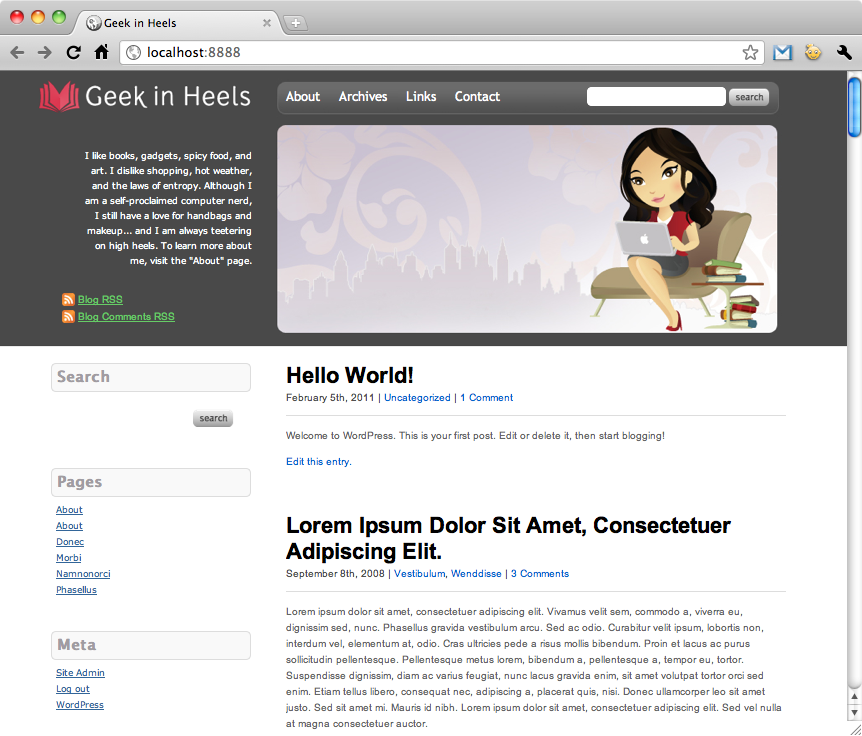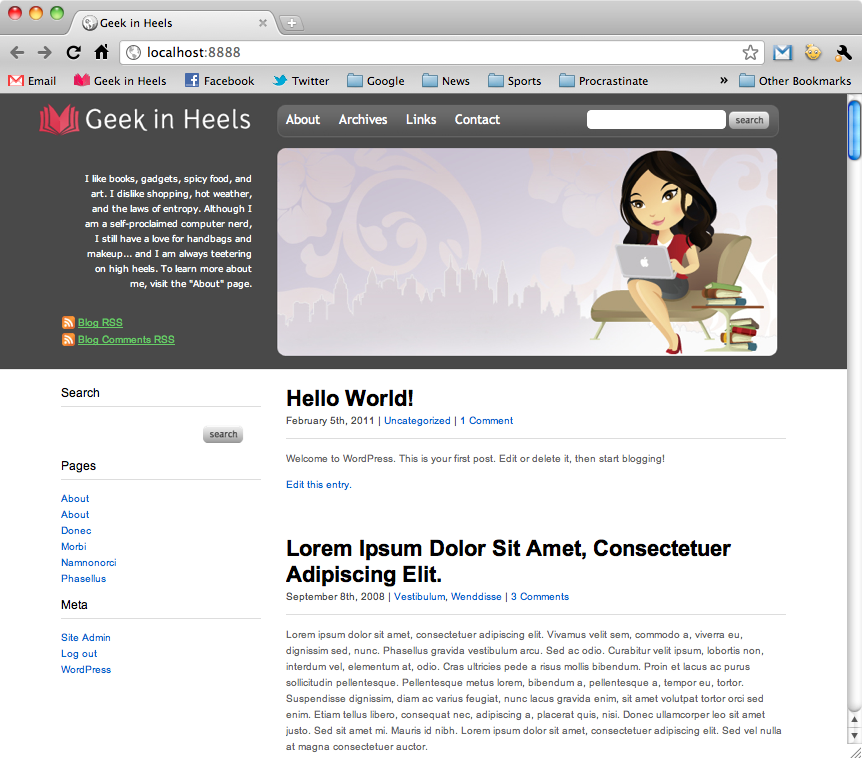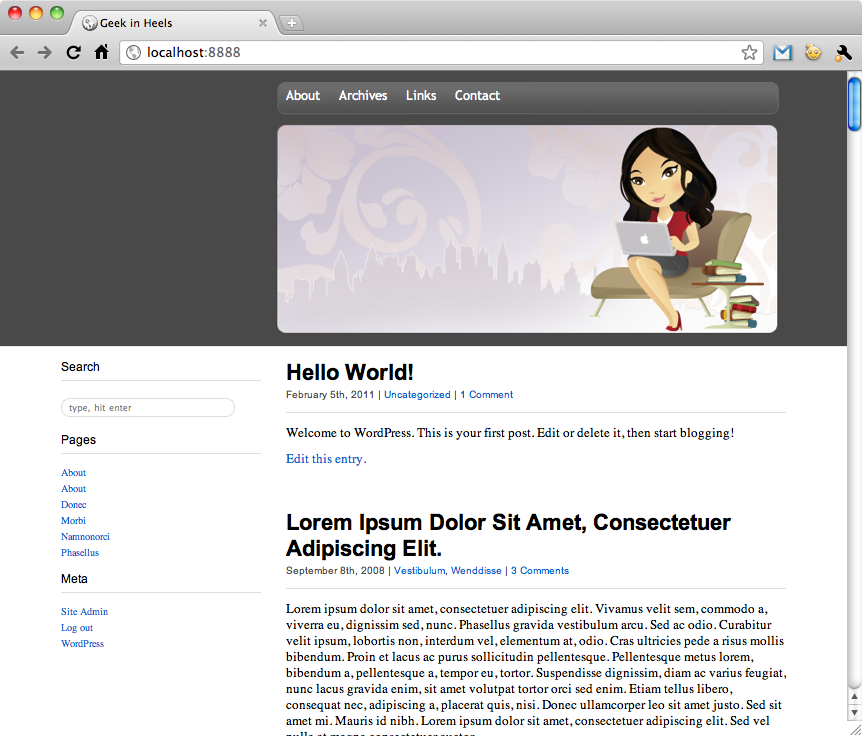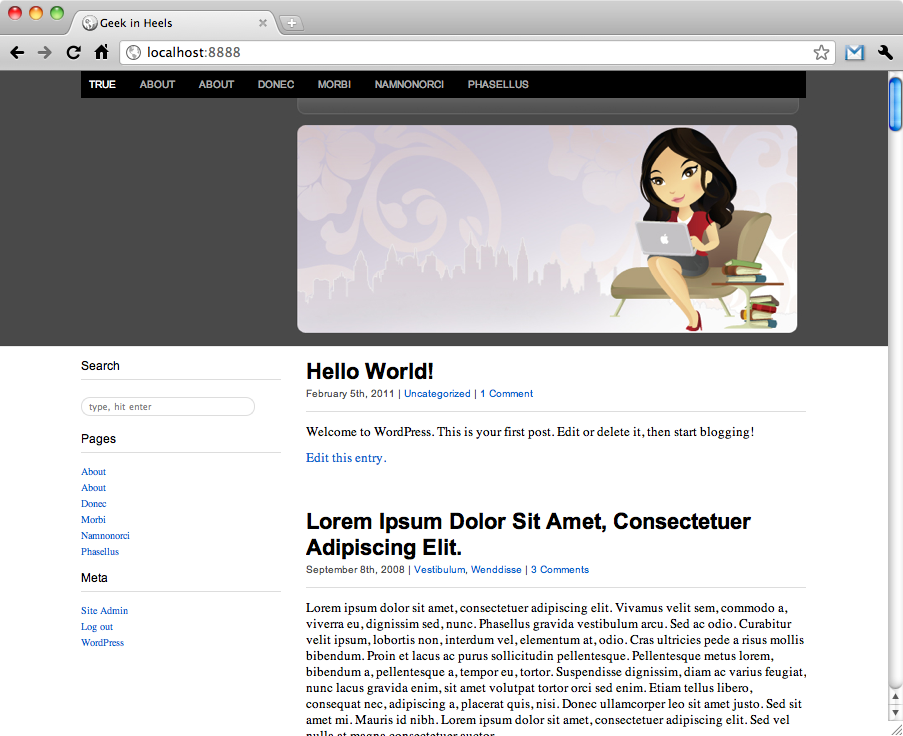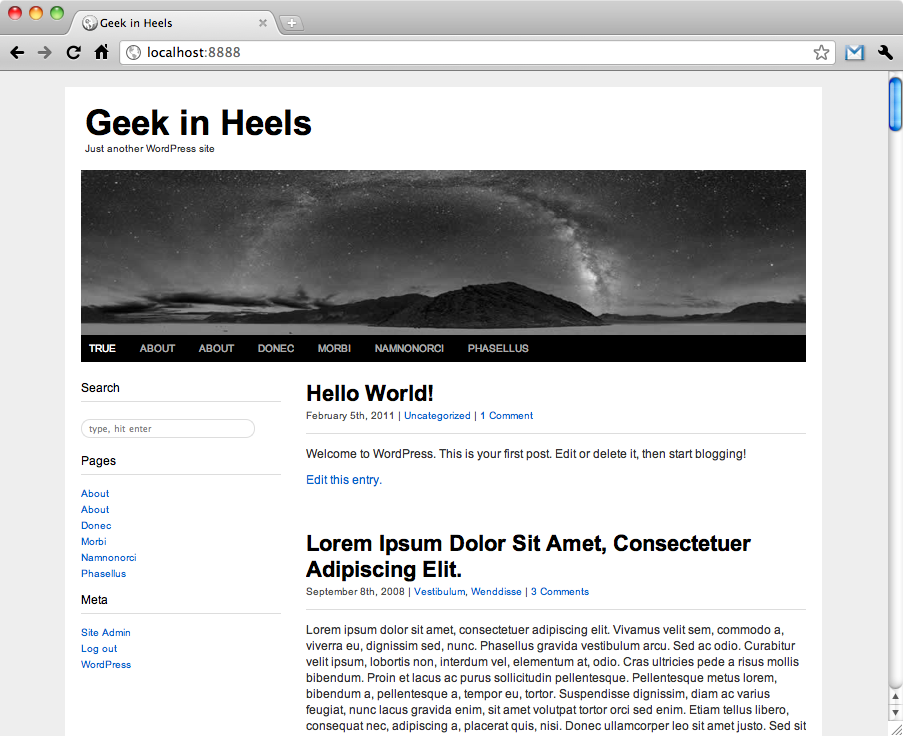Prelude Part 1: Setting Up Part 2: Set the Bare BonesPart 3: The HeaderPart 4: The Main MenuPart 5: The Rest of the Header Because the ET-Starter theme is set so that the user can choose between one, two, or no sidebars (in whichever relative position to the main content), there exists various CSS classes for each type of sidebar and it location. For the purposes of this theme, the CSS classes we will be working with are .primary-sidebar and .primary-sidebar.content-two-columncontent-right. WordPress sidebars are relatively simple to style provided that you do not make any crazy changes to the structure of the theme. Each sidebar heading is set to h2, and each item below that is usually listed via the use of HTML lists...
Continue readingPrelude Part 1: Setting Up Part 2: Set the Bare BonesPart 3: The HeaderPart 4: The Main Menu In this post I will discuss how to complete the rest of the header elements in my blog theme. First up: the searchbar. In WordPress, adding a searchbar is relatively simple. All you need to do is insert the line <?php get_search_form(); ?> into wherever you want the searchbar to be. So in this case, since I want the searchbar to be included in the header section, I opened up the header.php file and created a new div called "searchbar" like so: <div id="searchbar"> <?php get_search_form(); ?> </div> I just added that to the very end of the header.php file, then saved. Here is what I ended up...
Continue readingPrelude Part 1: Setting Up Part 2: Set the Bare BonesPart 3: The Header It's been over a month since the last post in this series, and for that I apologize. This is what we had when we left off: First, let's work on the main menu. As you can see from my header image, I have incorporated the outline of the menu into the header image itself. You can choose to create a separate menu background image and lay it on top of the header image, but I find that option to add an extra step (at least with this design) so why bother? Since the outline of the menu is already taken care of, all you need to do is to format...
Continue readingPrelude Part 1: Setting Up Part 2: Set the Bare Bones Another great thing about the ET-Starter theme is that it allows you to easily set your header and background — whether it be an image, a color, or both. Just navigate to the "Appearance" menu on the left side of your WordPress admin page, and you can choose "Background" or "Header" and make the changes accordingly. If you are happy with just uploading a header, you can stop right here. If you want to know how I managed my header, read on...
Continue readingPrelude Part 1: Setting Up Let's run through a checklist of things you should've done by now: installed WordPress in a web or local host imported content (whether from another blog or dummy content downloaded from the web) to your new blog chosen, downloaded, and installed a blank WP theme went through the PHP and CSS files in your blank theme to familiarize yourself with its setup If you have done these things, you should now have a blog that looks similar to this: Our new blog running the ET-Starter theme with the WP .XML Test Data Import dummy content Remember when I said in Part 1 of this series that one of the great things about the ET-Starter theme is that you can easily toggle between...
Continue reading